Fixing Fedora's Firefox Video Issues
I recently installed Fedora on my laptop, overwriting the default windows partition. Its 2019 - “the year of the linux desktop”, just like it has been from the 2000s. Fedora 30 was going to respark my love for the open source OS. One thing I completely forgot was the difference in the user experience between Windows and Linux. Among many other things, I found out soon that my touchpad did not work, my wifi drivers were missing and I had to install kernel-devel packages to manually compile, build and install these drivers to get the network working. Things which I had completely lost touch of, when working on Windows.
One of the most infuriating things I noticed was the fact that some videos in Youtube don’t play at all.
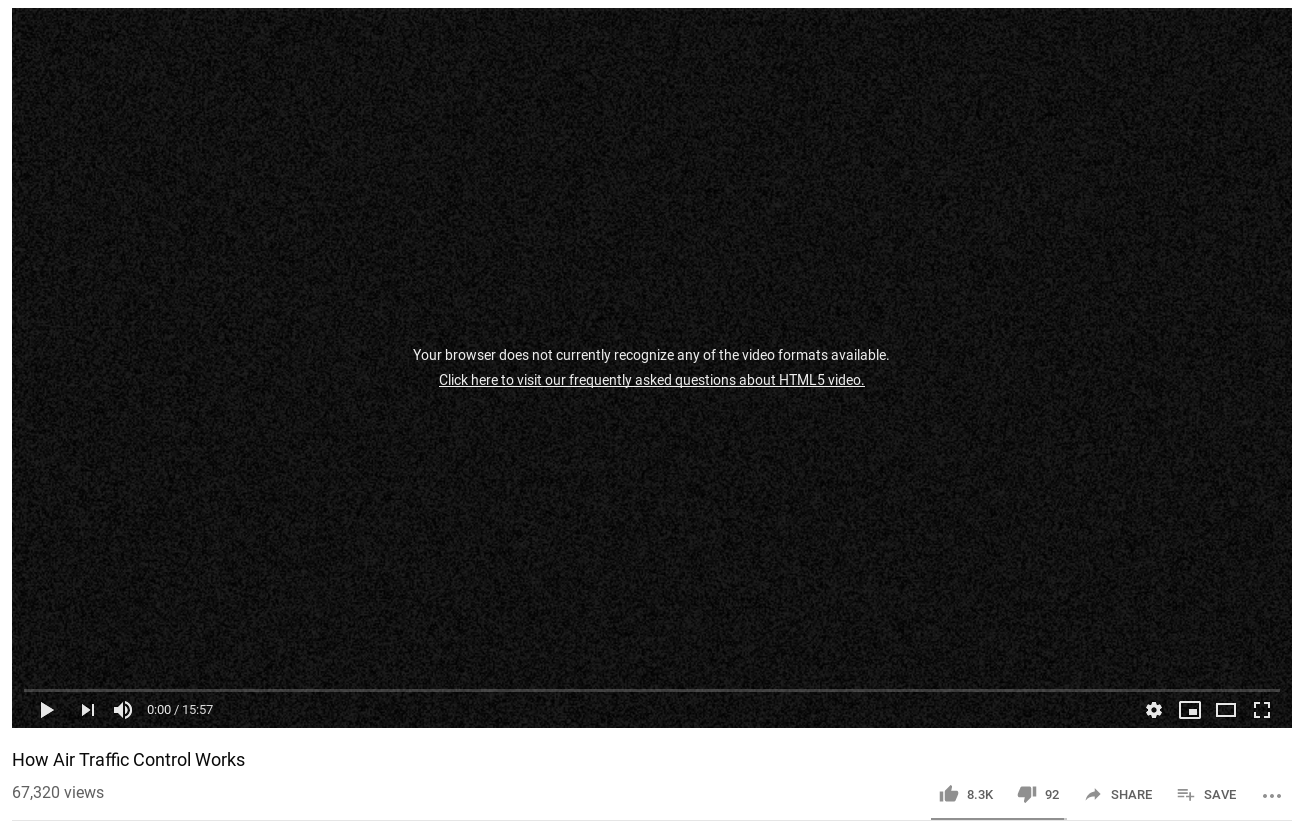
This was just after a fresh install. It turns out that Fedora does not come with the codecs required to watch all video content on Youtube or even Netflix.
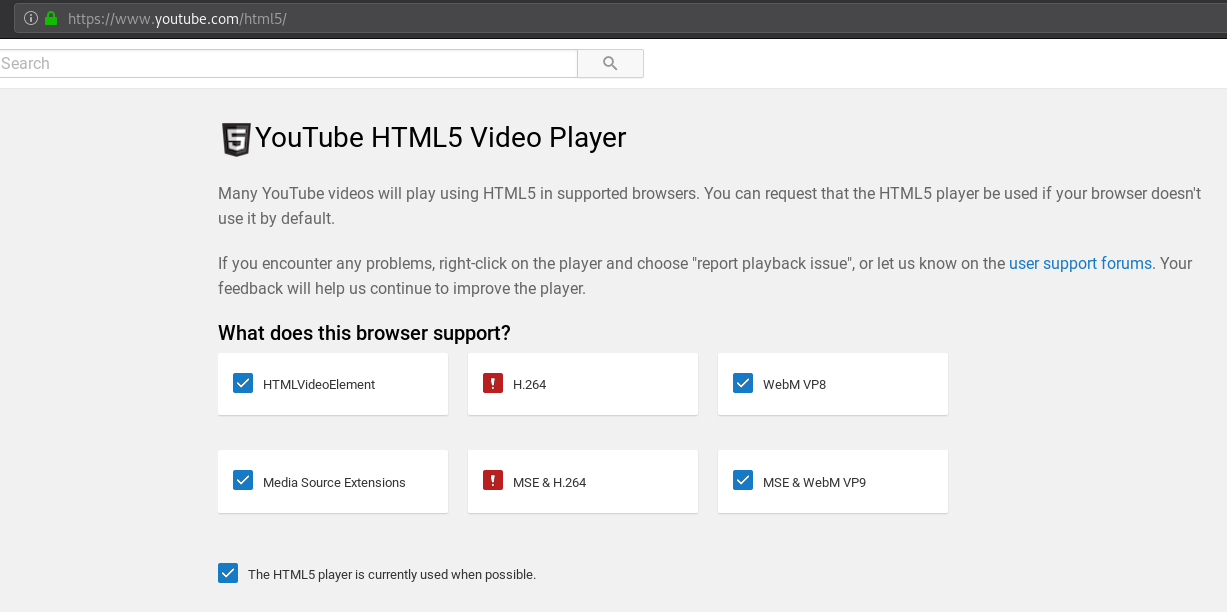
I tried enabling DRM content on Firefox (which was disabled by default on Fedora) in Firefox -> Preferences -> General -> Play DRM Content, but this didn’t help either.
The only solution was to install the missing codecs - H.264. One of the easiest way to do that without manually downloading the missing codecs is to download the most popular plays-every-media-content-ever player of course, VLC.
Downloading VLC isn’t as straight-forward as running dnf install vlc on Fedora. The VLC download page lists the instructions. You can run the below command:
sudo dnf install https://download1.rpmfusion.org/free/fedora/rpmfusion-free-release-$(rpm -E %fedora).noarch.rpm
sudo dnf install https://download1.rpmfusion.org/nonfree/fedora/rpmfusion-nonfree-release-$(rpm -E %fedora).noarch.rpm
sudo dnf install vlc
If the package install fails for you, replace $(rpm -E %fedora) with your Fedora version number, for example, 30.
Once the install is done, close your Firefox and restart again. That should fix things.
PS: For more codes, you can run the below command:
sudo dnf install vlc-extras